Ingin mengunci dan mengamankan sebuah file hanya dengan kode, dan tanpa menggunakan software pendukung?
1. Buka Start -> All Programs -> Accessories -> Notepad2. Copy dan paste kode berikut ke notepad
cls
@ECHO OFF
title Folder Locker
if EXIST "Control Panel.{21EC2020-3AEA-1069-A2DD-08002B30309D}" goto UNLOCK
if NOT EXIST Locker goto MDLOCKER
:CONFIRM
echo Are you sure u want to Lock the folder(Y/N)
set/p "cho=>"
if %cho%==Y goto LOCK
if %cho%==y goto LOCK
if %cho%==n goto END
if %cho%==N goto END
echo Invalid choice.
goto CONFIRM
:LOCK
ren Locker "Control Panel.{21EC2020-3AEA-1069-A2DD-08002B30309D}"
attrib +h +s "Control Panel.{21EC2020-3AEA-1069-A2DD-08002B30309D}"
echo Folder locked
goto End
:UNLOCK
echo Enter password to Unlock folder
set/p "pass=>"
if NOT %pass%==type your password here goto FAIL
attrib -h -s "Control Panel.{21EC2020-3AEA-1069-A2DD-08002B30309D}"
ren "Control Panel.{21EC2020-3AEA-1069-A2DD-08002B30309D}" Locker
echo Folder Unlocked successfully
goto End
:FAIL
echo Invalid password
goto end
:MDLOCKER
md Locker
echo Locker created successfully
goto End
:End
3. Kemudian simpan file notepad tersebut dengan nama Locker.bat4. Klik file locker.bat tersebut, maka akan terbentuk sebuah folder, dan pada folder ini file anda dapat di simpan.
5. Kemudian klik sekali lagi file Locker.bat, maka akan muncul perintah “Do you want to lock the file Y/N” klik “Y” dan tekan Enter, maka folder tersebut akan hilang.
6. Klik sekali lagi file Locker.bat, maka akan muncul pesan untuk memasukkan pasword (Enter Password) untuk membuka kunci folder
5. Ketikkan kode password Anda (Paswordnya Sembarangan) kemudian tekan Enter, maka folder tersebut akan muncul kembali dengan isi file dalam folder tersebut Description: Trik Mengunci Folder Tanpa Software Rating: 4.5 Reviewer: Unknown - ItemReviewed: Trik Mengunci Folder Tanpa Software










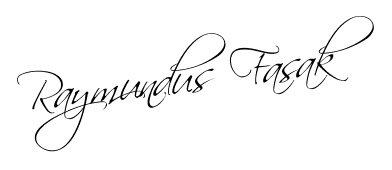

0 Response to "Trik Mengunci Folder Tanpa Software"
Post a Comment